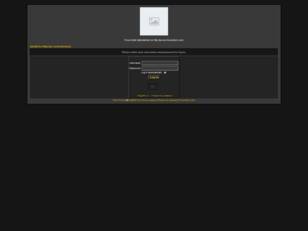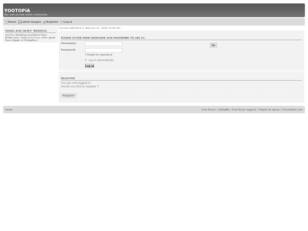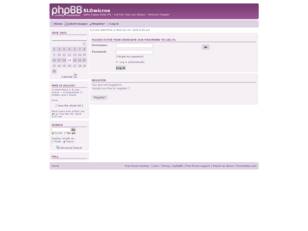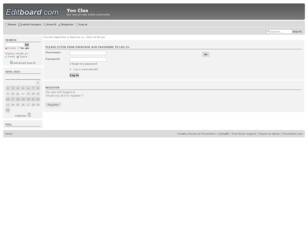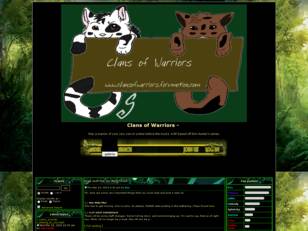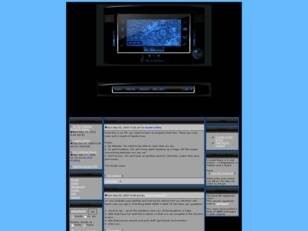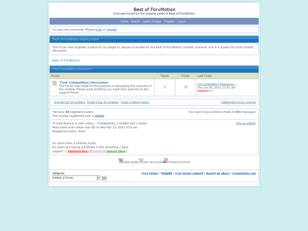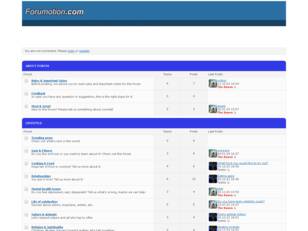The forum simtech.forumotion.co.uk doesn't exist
Verify the internet address you typed : simtech.forumotion.co.uk,
and try again if there is a mistake.
It is possible that the administrator has chosen to delete it.
Search results for : simtech.forumotion.co.uk
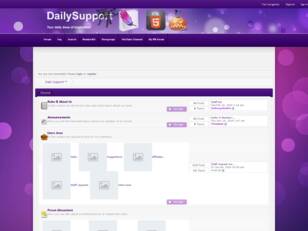
Daily Support™! Support Tutorials Forumotion Support Codes Design Help
Tutorials, protection, discussions, graphic design, forumotion help, Forumotion codes, Forumotion support, gaming, roleplay, counter-strike 1. 6, metin2, mt2, cs 1. 6, cs 1. 6 codes, mt2 codes, powerf
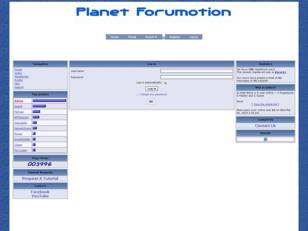
Planet Forumotion
On Planet Forumotion, you will great find tutorials and guides to the Administration Panel used with Forumotion forums. Planet Forumotion is mainly aimed at Administrators that have a forum made with Forumotion.
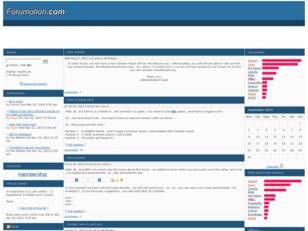
fmSoftware - Board Index
fmSoftware is a community dedicated to help forumotion members , the community done and styles , scripts , tutorials , do images for members and very more another things.
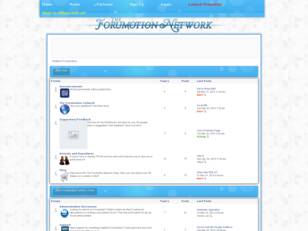
The Forumotion Network
The Forumotion Network is a place dedicated to helping people run and create a Forumotion forum. We offer a community to discuss all things Forumotion and allow a place to relax and talk with other FM webmasters.
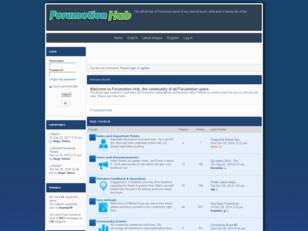
Forumotion Hub - Community of Forumotion Users
The official community hub of Forumotion users. Meet and relax with your fellow forumers.
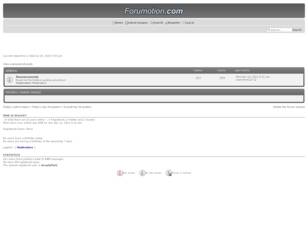
Mods : Modifications for Forumotion
Modify your Forumotion to get better look, performance, or more functions. This site is for HAMs there want all the best from his Forumotion forum.
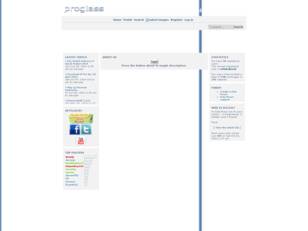
iSupport - An unofficial ForuMotion Help Forum
Where you can get great tips and information which will improve your forum. You can also request graphics and get your forum showcased. iSupport Team.